TeamViewer for Remote Support
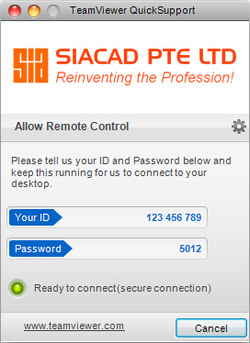
Download and install TeamViewer QuickSupport.
After installation, the TeamViewerQS icon/shortcut will be placed onto your Desktop.
Click on this TeamViewerQS icon to run it.
After a few seconds, the dialog box on the left will appear.
Take down the ID and Password, leave it running and send them to us via email or StickyNote.
Please do not close your TeamViewerQS.
Set a date/time for us to log into your computer.
Sit down, relax and let us hand-hold you, step-by-step!
After installation, the TeamViewerQS icon/shortcut will be placed onto your Desktop.
Click on this TeamViewerQS icon to run it.
After a few seconds, the dialog box on the left will appear.
Take down the ID and Password, leave it running and send them to us via email or StickyNote.
Please do not close your TeamViewerQS.
Set a date/time for us to log into your computer.
Sit down, relax and let us hand-hold you, step-by-step!
